Settings Tab
The Settings tab is for Vesta system settings and maintenance. For initial setup, the most important setting is the 'Centigrade' checkbox. While the system can be switched between Centigrade and Fahrenheit at any time, any numeric values used in rules will NOT be converted and will have to be manually re-entered in the new units. For instance, if the system was originally programmed in Fahrenheit and there was a rule to turn on a circulator any time room temperature dropped below 70 degrees, the rule would have dramatically different effects if the system were then changed to Centigrade. 70°C is a pretty high room temperature! It's important to choose units at initial setup. Basic functions for this page:
- See serial number
- View and change network settings
- Check current installed and latest available software versions
- Download updates
- Reboot the system
- Change the period for Vesta tasks (make them run more often or less often)
- Start and stop tasks, and choose which tasks will run at startup
- Set system name
- Set contact names and emails
- Backup and restore
- Clear system to 'empty' state
- See most recent system messages and warnings
- View configuration files
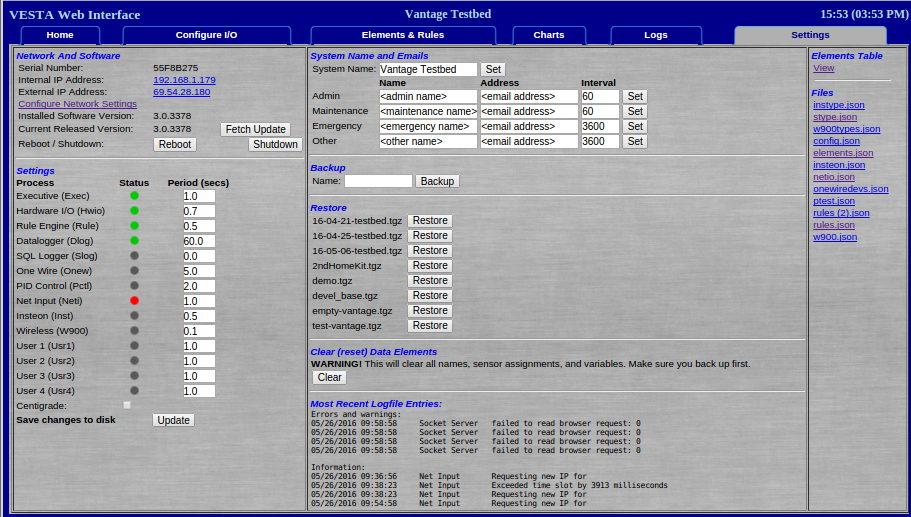
Figure 10.1: Settings Tab
The settings page is divided into seven sections:
Network and Software
This section allows you to see basic network settings as well as the installed Vesta software version. Changing network settings and updating software are covered in their own documents (currently under development). You can also reboot or shut down the system from this section. Shutdown is only used in very special cases. Reboot is used as part of the software update process.
Settings
This section serves several purposes. First, you can start or stop tasks here. This can be very useful during system test, for instance. For instance, you can stop the Rule Engine so that you can manually control each output. Second, you can change the period for Vesta tasks (make them run more often or less often). Finally, you can choose whether the Vesta uses US or SI units. If you're an international customer, you may wish to check the 'Centigrade' checkbox.
To start or stop a task, simply click the colored indicator next to the task name. If you're starting a task it may take a couple seconds - click the 'Settings' tab a couple of times to refresh the page. The status indicator should turn green.
To change the period for a task, enter the desired period (in seconds) and either tab out of the field or hit 'Enter' on your keyboard.
Any changes that you make in this section are temporary unless you click the 'Update' button.
System Name and Emails
This section allows you to name your Vesta controller and set contact information for alerts. The interval value is not used yet.
Backup and Restore
This section lets you back up your configuration (data elements and rules), or restore previous configurations. Backup names may not contain spaces or punctuation characters other than '-', '_', and '.'.
Clear Data Elements
This will wipe all rules and data elements. This would be used if you were moving a Vesta to a new site.
Most Recent Logfile Entries
This shows the most recent entries from the system information and error/warning logs.
Elements and Files
This allows you to see a nicely formatted list if data elements and their associated ID values. You can also see or download all of the system configuration files.
